AUTO MESH MANUAL
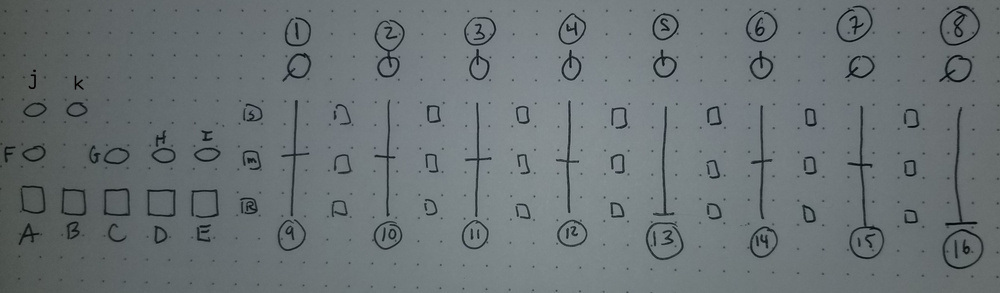
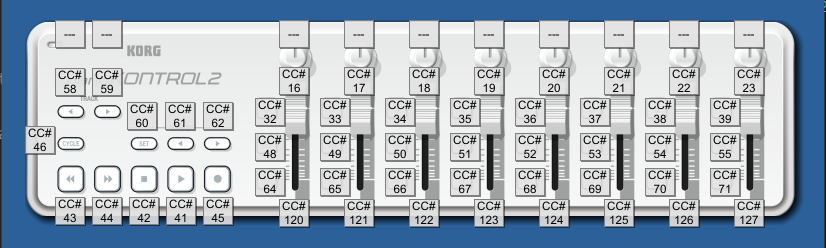
A. Low Frequency assign when active all sliders and knobs (except for 8, 9, 10) will map low frequency component of the input audio to the relevant parameter
B. Mid frequency Assign same but mid frequencies
C. High Frequency Assign same but high frequencies
Something to note about how A, B, and C work: whichever one you have pressed the most recently will be the one which is active. Only when all 3 are inactive is regular style direct parameter adjustment active. The secondary parameters of 9 and 10 are currently not audio reactive either, but the primary parameters are.
D. Horizontal Linemesh
E. Vertical Linemesh
The default mesh is the filled in gridmesh, to return to filled in gridmesh you’ll have to first make sure that neither D nor E is activated.
To test things out try the following. plug in some music that has very noticable and staccato kick drums/some kind of rhythmic low frequency. make sure that you are either freshly booted up or have just hit the reset switch. switch over to horizontal or vertical line mode and then press A to activate LOW frequency assignment. twist the x displace knob through zero (b/c of midi latching remember!) and all the way to the left. do the same thing with y displace knob. you should see the bright parts of the video extruding out in beat with the kick drum. hit A again to switch back to normal mode and then move both x and y displace knobs back through zero (midi latching!) and then all the way over to the right. then you should see the extrusion happening when in the pauses and the lines should straighten out somewhat when the kick hits. this is an example of how you can use the bipolar controls and audio reactive stuff to do a bit more than just 'music go loud and everything jumps' kind of stuff!
note: there is no audio output or pass through.
filler
